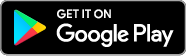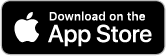6 Steps to Text a Full Transaction on Your Smartphone
How to Use Text Messenger to Close Deals Fast
Improve client response times, get real-time notifications, track and export all conversations and more — all from texting via dotloop Messenger. Here’s how to get started in 6 easy steps.
Why Should You Use Text Messenger?
Improve Client Response Times. Research proves that texting is how people prefer to communicate. On average, users open text within 90 seconds of receipt versus 90 minutes of an email, and they read texts within 5 seconds.
Did They Get the Message? Never Guess Again! Real-time notifications with date- and time-stamps tell you instantly when a client or agent has received your message, signed your document or taken action.
Track and Export Conversations. Dotloop’s Messenger logs and archives all text conversations and makes them available via a downloadable .csv file so you’re always in full compliance with full access to every conversation.
As Christina Conrad, an agent with City Real Estate, Ennis, TX, discovered, “Messenger is a very safe and efficient way to ensure your conversations of any degree are well documented. There’s no taking screenshots of all your texts or having to upload — it’s already there.”
When Should You Use Text Messenger?
Dotloop’s text Messenger is a great way to capture the attention of your customers if you only have a phone number or just met at an open house and want to get a buyer’s agreement in their hands right away.
It’s also especially helpful when the deal’s got to close on a certain day and your client is hard to reach. Why? Texts are much more visible than emails and enjoy a higher open and responsiveness rate.
Tanya Smith, Kuper Sotheby’s International Realty, San Antonio, TX, discovered this firsthand on a deal in which she received the contract documents “and needed the client’s signature like yesterday. The client said they didn’t receive anything via email — due to their job’s email security – so I sent the docs a second time through Messenger. He immediately jumped on it and signed on his phone while he was in a conference. I submitted it and was able to close the deal.”
Where to Use Text Messenger?
Everywhere! Agents are on the go, and dotloop Messenger on the mobile app gives you full functionality wherever life takes you, from the coffee shop to the beach when you’re on vacation and need to close a deal.
“Most of the time, I’m not in the office and I don’t always have my laptop with me,” Smith notes. “Whatever I need — missing forms, a list of documents, list of providers, school info — I can go into dotloop Messenger and easily find them on my phone. It’s an incredible convenience.”
Even at 30,000 feet, dotloop lets you stay in real time with deals. Sam Powell, an agent with Dream Town Realty, Chicago, IL, discovered just that on a recent flight where she executed a contract, thanks to Messenger and the airline WiFi.
Who Should Use Text Messenger?
Every real estate agent should have Messenger at their fingertips to be mobile-ready when the deal calls. Do you? Here’s how to get started.
How Do You Use Text Messenger?
In 6 easy steps, you’re on your way to sharing documents, editing, eSigning, storing and closing more business all from your phone.
STEP 1: DOWNLOAD THE APP
Download the free dotloop app from the Apple or Android app store, and sign up for a dotloop account if you don’t already have one. Look for the dotloop smiley face logo. If you do already have the dotloop app, skip to step 2.
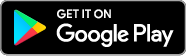
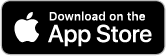
STEP 2: ACTIVATE MESSENGER
Once you’ve downloaded the app, activate dotloop text Messenger by opening the app and clicking on the Messenger button in the lower right bar of the page.
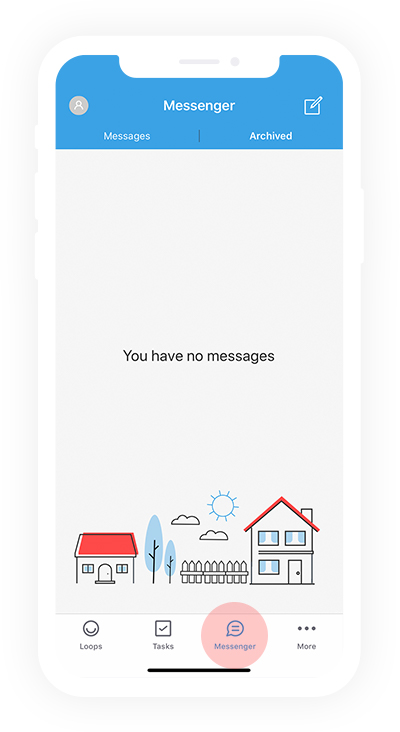
STEP 3: CREATE A LOOP
Creating a new transaction is easy and quick. From the bottom left corner of your phone, tap on the smiley face above “Loops” — this will show you all of your current transactions. To create a new loop, tap the “+” button on the top right corner of your phone and name it.
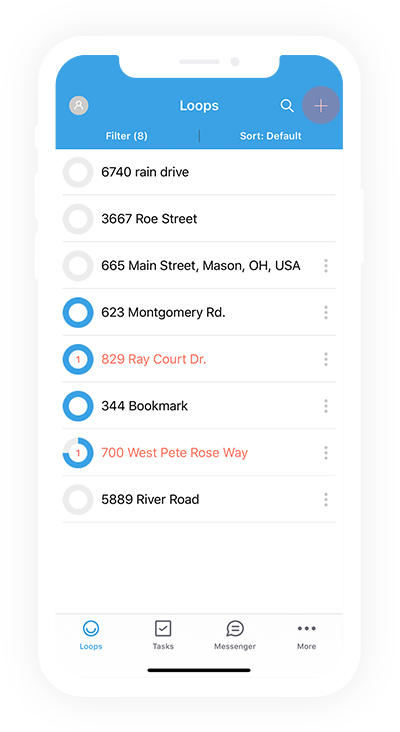
STEP 4: ADD DOCUMENTS
In Messenger, you can add a document from a variety of sources. Scan a document, choose from a template, select from your email or upload a photo.
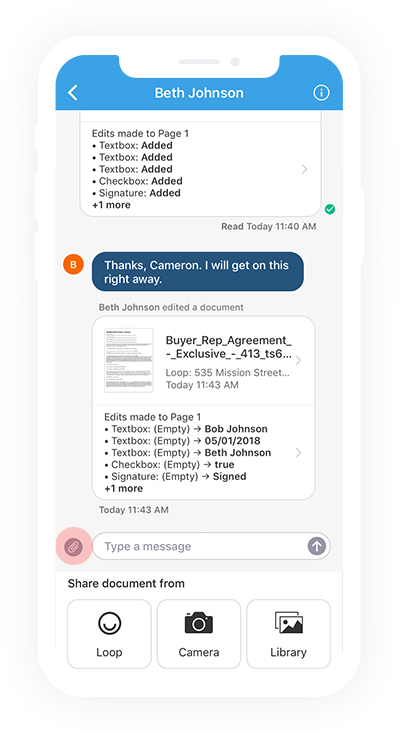
STEP 5: ADD SIGNATURES AND INITIALS
You can add signatures, initial fields, strikethroughs, dates and more just like the desktop or regular mobile app experience from Messenger.
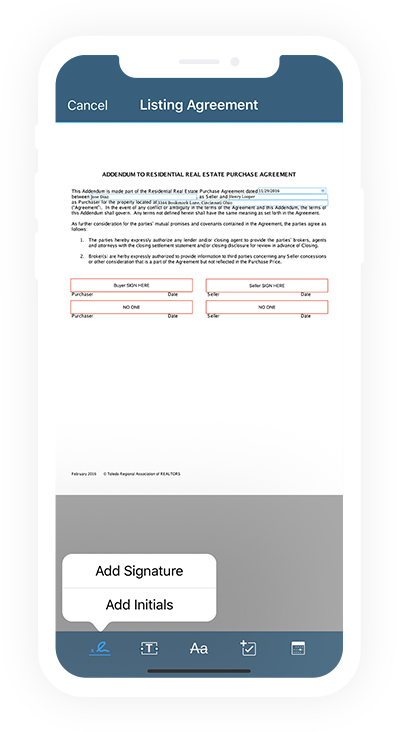
STEP 6: TEXT DOCUMENT VIA MESSENGER
Once your document is ready, you’re ready to text. The client will receive your text just like any other text. Best of all, there’s no software required for them to download.
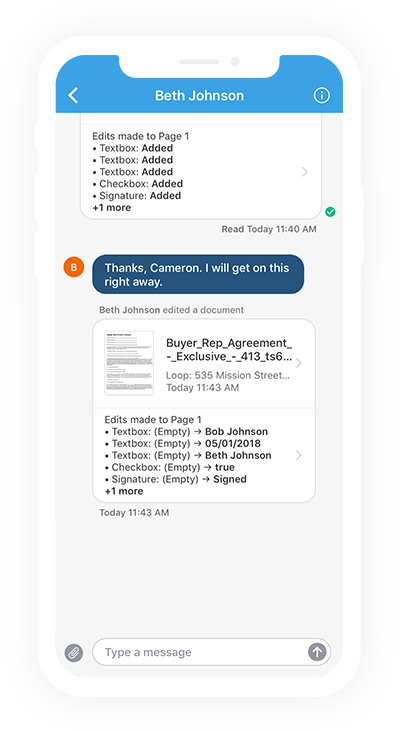
Start Texting with dotloop
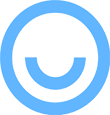
1. Create your free dotloop account
Don’t have a dotloop account yet? Click here to sign up for free.

2. Download the free mobile app
To download the mobile app for Android click here or for iOS click here.

3. Activate SMS texting in the mobile app
If you have an Android device follow these steps. For iOS follow these steps.