Sync Your Phone Contacts Seamlessly & Instantly
The API Nation App Integration Lets You Instantly Sync Dotloop Contacts to Your Phone, Email and Tablet
The last thing a busy agent or admin wants to do is re-type every contact from dotloop into a phone book. After all, who has time to search for phone numbers inside their Loops, emails and texts?
Thankfully, API Nation has created an easy productivity hack for every real estate agent who has a dotloop profile, a Gmail account with Google Contacts, and a smartphone (either iPhone or Android). Every time a contact is added to dotloop, the name and number will automatically sync to Google Contacts. No more guessing who’s calling or texting you because you’ll see the property address right on your phone screen! Here’s how it works:
STEP 1: Enable Google Contacts
By default, all Android phones contain the Google Contacts app. If you’re an iPhone user and you’ve set up your Gmail account on your iPhone and/or iPad, then Google Contacts will automatically appear on your iPhone/iPad too. To check if your Google Contacts are synced to your iPhone/iPad, go to “Settings” and click on “Accounts & Passwords.” Make sure that your Gmail account is connected and that your “Contacts” are turned on (green).
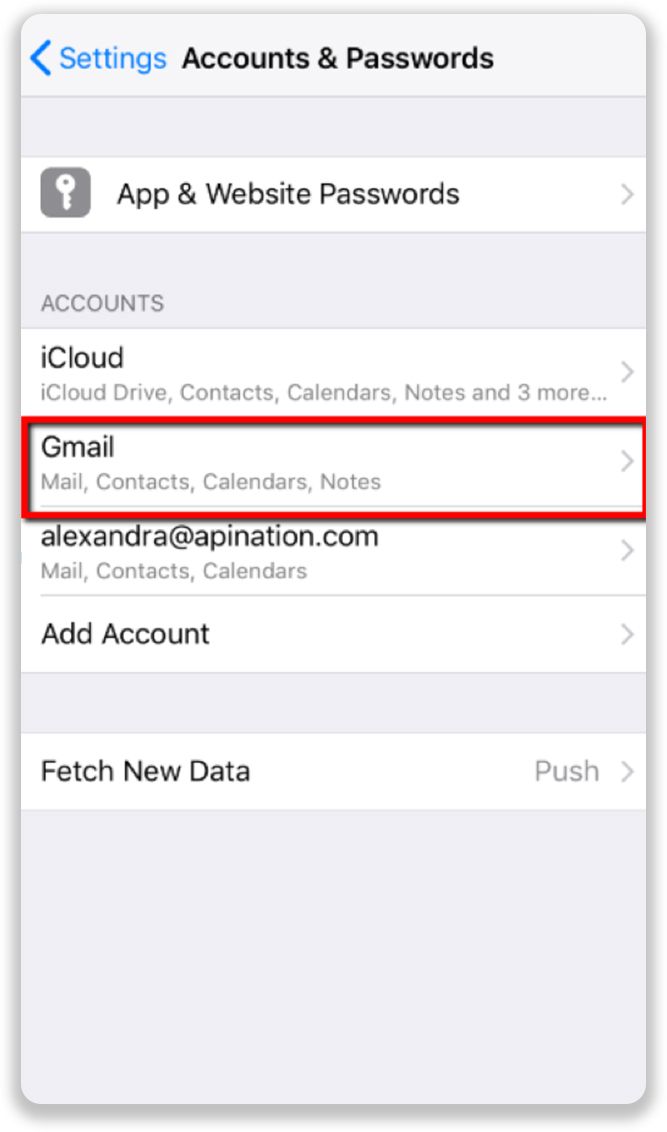
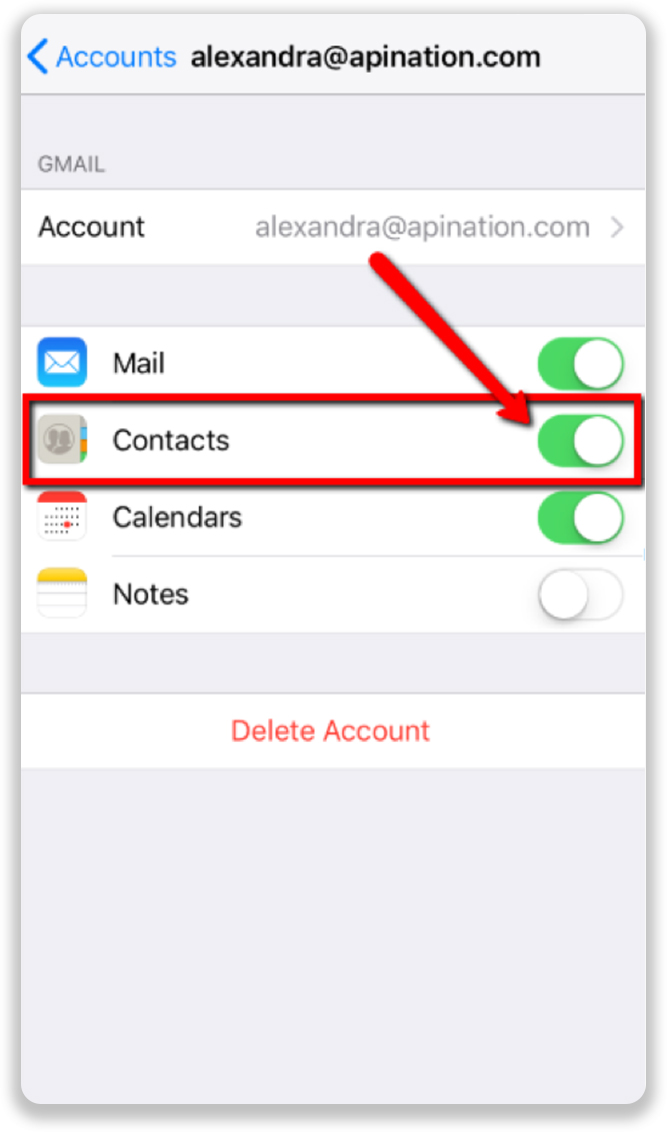
Pro Tip: To make finding contacts on your phone even easier, try this trick: When you add a person to a Loop, add the Loop address to the “Company Name” field. That way, when you sync contacts with your phone, you can easily find them by the Loop address rather than having to remember and search by names.
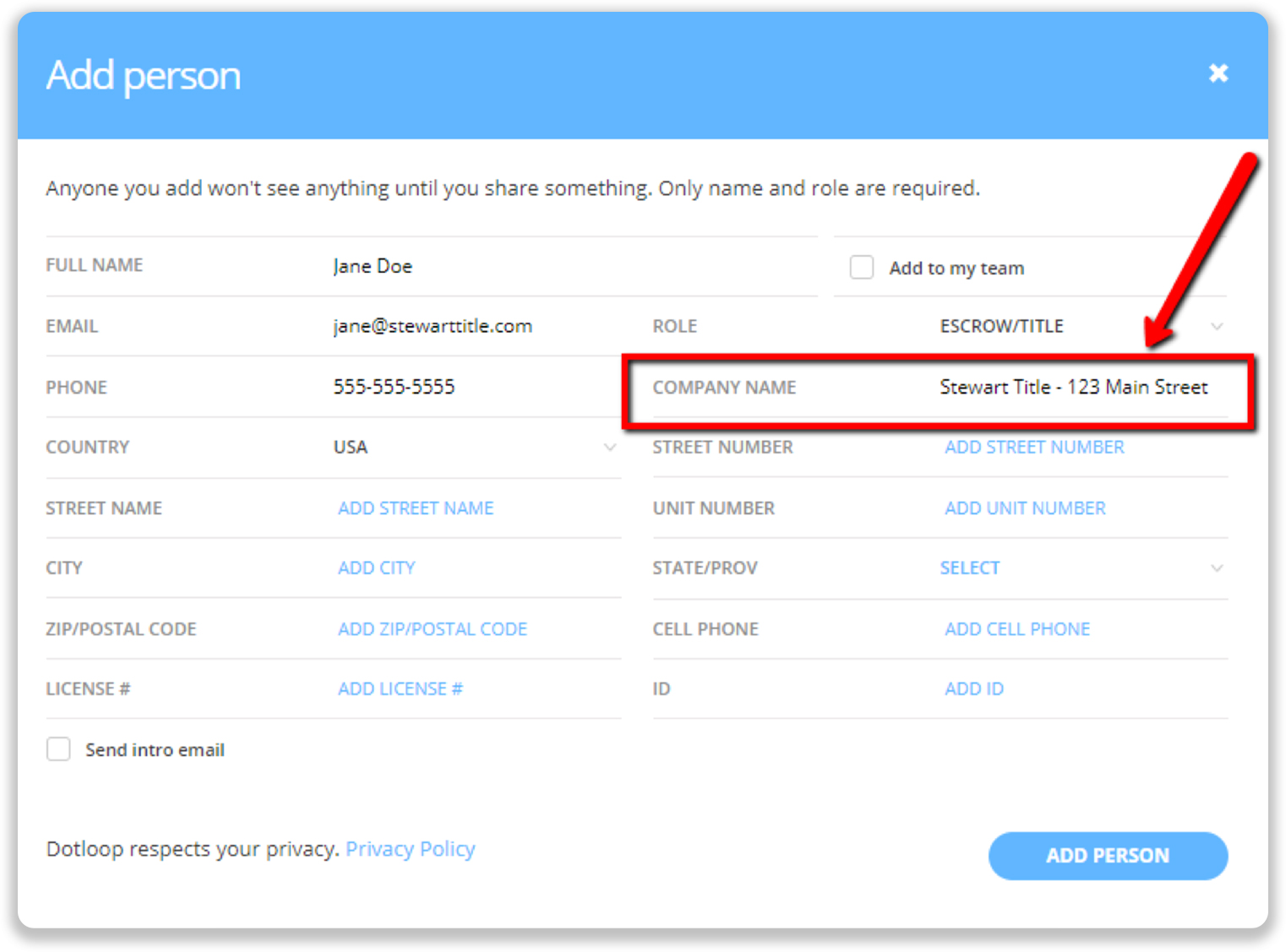
By storing contact info with the property address under the Company Name field, the address will appear directly under the name on your phone.
STEP 2: Sync your dotloop contacts to Google Contacts
You can either follow the steps in the video above or follow these step-by-step instructions.
- Go to https://my.apination.com/dotloop/ and click on “Try 2 Weeks Free” under Google Contacts.
- Click “Connect dotloop”
- Sign-in to your dotloop account. (If you’re already signed-in into your dotloop account, you won’t see this screen.)
- Click “Approve” to authorize API Nation to use your dotloop account.
- Click “Next” to choose which gmail account to use with the dotloop – Google Contacts sync. Sign into your gmail account.
- Click “Allow” to allow API Nation to access your Google Account.
- Click on “Start Free Trial.”
API Nation offers 2-weeks free and then bills $5/month thereafter with the option to cancel anytime.
Within minutes, all your dotloop contacts will automatically appear in your Google Contacts, phone, email or tablet.



